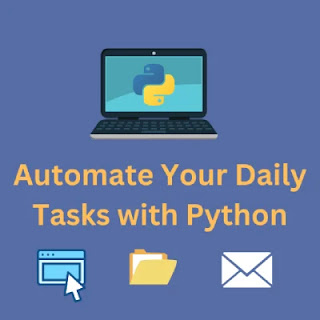Introduction
Welcome to PythonSage! Are you tired of repetitive tasks that eat up your
time every day? Python can help you automate these mundane tasks, making
your life easier and more productive. In this post, we'll show you how to
use Python scripts to automate tasks like sending emails, organizing files,
and web scraping. Whether you're a beginner or an experienced programmer,
you'll find this guide easy to follow and highly beneficial.
Why Automate Tasks with Python?
Python is a versatile, easy-to-learn programming language that's perfect
for automation. Its simplicity and powerful libraries allow you to create
scripts that handle repetitive tasks efficiently. Automating tasks with
Python can save you time, reduce errors, and free up your schedule for more
important activities.
Setting Up Your Python Environment
Before we start coding, ensure you have Python installed on your system. You can download it with this PythonSage post about: How to Update Your System to Run Python. Once you have Python set up, you can use any code editor you prefer. In this post, we will use PyCharm and if you want to download and install the PyCharm you can do this with the PythonSage post about: How to Download and Install PyCharm.Organizing Files using Python
Organizing Files Python Extension
Keeping your files organized can be a daunting task. Python can help you move, rename, and organize files based on various criteria using the os and shutil libraries.
Organizing Files Using Python
import os
import shutil
import time
def organize_files_by_extension(directory):
print("Starting the organization process...")
for filename in os.listdir(directory):
if os.path.isfile(os.path.join(directory, filename)):
print(f"Organizing file: {filename}")
file_extension = filename.split('.')[-1]
new_folder = os.path.join(directory, file_extension)
if not os.path.exists(new_folder):
print(f"Creating folder for extension: {file_extension}")
os.makedirs(new_folder)
shutil.move(os.path.join(directory, filename), os.path.join(new_folder, filename))
print(f"Moved {filename} to {new_folder}")
time.sleep(4)
print("Loading, please wait...")
time.sleep(10)
print("File organization process completed successfully!")
print("Your organization is done!")
# Usage
organize_files_by_extension(r"\path\to\your\directory")
Replace \path\to\your\directory with the path to the directory you want to organize. This script will create folders based on file extensions and move the files into their respective folders.
Web Scraping using Python
Web scraping allows you to gather data from websites automatically.
Python's requests and BeautifulSoup libraries make web scraping
straightforward and efficient.
Scraping a Web Page
import requests
from bs4 import BeautifulSoup
def scrape_website(url):
response = requests.get(url)
if response.status_code == 200:
soup = BeautifulSoup(response.content, 'html.parser')
titles = soup.find_all('h2')
for title in titles:
print(title.get_text())
else:
print("Failed to retrieve the webpage")
# Usage
scrape_website("https://pythonsage.blogspot.com/ ")
Replace https://pythonsage.blogspot.com/ with the URL of the website you want to scrape. This script extracts and prints all the <h1> titles from the web page.
Automating Email Sending using Python
Sending emails manually can be tedious, especially if you need to send
multiple messages. With Python, you can automate this process using the
smtplib and email libraries.
Sending an Email using Python
import smtplib
from email.mime.multipart import MIMEMultipart
from email.mime.text import MIMEText
def send_email(subject, body, to_email):
from_email = "your_email@gmail.com"
from_password = "your_password"
# Create message container
msg = MIMEMultipart()
msg['From'] = from_email
msg['To'] = to_email
msg['Subject'] = subject
# Attach the body with the msg instance
msg.attach(MIMEText(body, 'plain'))
# Create server
server = smtplib.SMTP('smtp.gmail.com', 587)
server.starttls()
# Login Credentials for sending the mail
server.login(from_email, from_password)
# Send the mail
text = msg.as_string()
server.sendmail(from_email, to_email, text)
server.quit()
# Usage
send_email("Hello from PythonSage", "This is an automated email sent from a PythonSage script!", "recipient_email@gmail.com")
Replace "your_email@gmail.com" and "your_password" with your actual email and password. Be cautious about sharing your email credentials and consider using environment variables for security.
Conclusion
Python's simplicity and extensive libraries make it an excellent tool for
automating everyday tasks. By automating email sending, file organization,
and web scraping using Python, you can save time and improve your productivity. We hope
this guide has inspired you to start automating your tasks with Python.
Python Official Documentation: Python's
official website
BeautifulSoup Documentation: BeautifulSoupdocumentation, for web scraping with BeautifulSoup.
For more tips, tutorials, and Python projects, stay tuned to PythonSage.
Happy coding!